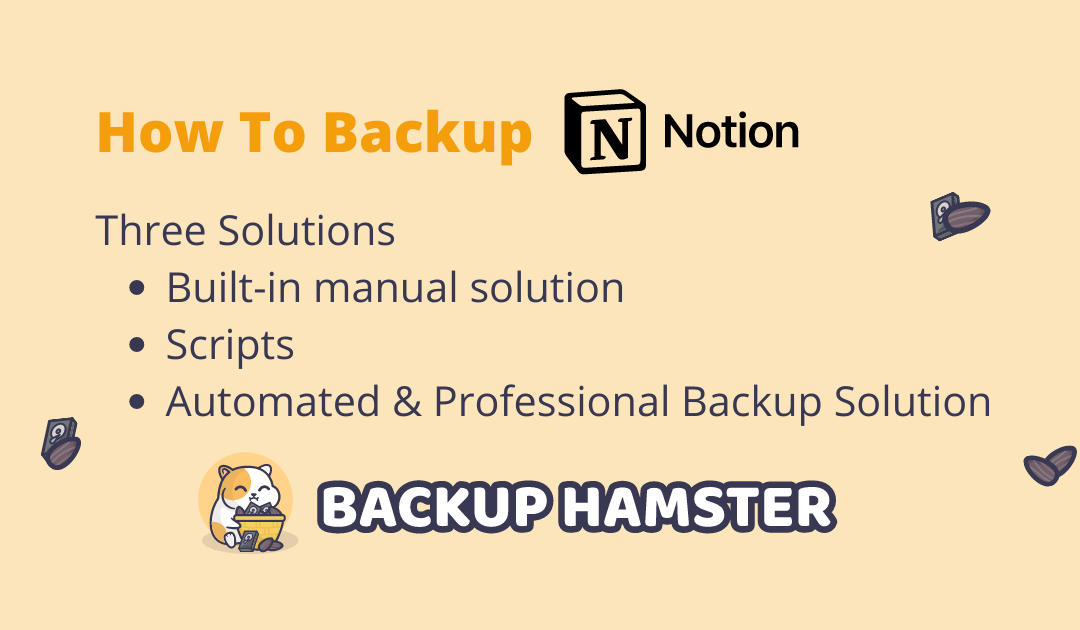By now, you already know that Notion is a fantastic product, widely used to store important data. This article describes the possible ways to back up Notion and the data stored within it.
There are three main ways to do backups. You can either do them manually, by developing a script or with BackupHamster, a fully automated and professional backup solution. Click here to jump to the conclusion.

Disclaimer: I use Notion for my Startups and personal matters. I love Notion, but I needed a reliable and automated way to back up notes for which I worked countless hours. Thus, I created BackupHamster – an automated and professional way to back up Notion.
Connect with me on Twitter
Table of Contents
- Features of a Good Backup Solution
- 1. Solution – Built-in manual solution
- 2. Solution – Scripts
- 3. Solution – BackupHamster – Fully automated and professional backup
Features of a Good Backup Solution
Before I go deeper into the different solutions, I think it is valuable to discuss what represents a good backup solution. If you want to jump directly to the professional solution, click here. Let’s look at the features quickly:
- It is fully automated. See feature
A fully automated backup saves significant time and effort. That said, there should be the option to do backups manually.
- It creates a restorable full-backup. See feature
If the automated backup is not usable, why create backups in the first place?
- It has health checks. See feature
Health checks are essential and can be divided into two kinds of checks. Preventive checks, for example, inform you that the credentials are expired before the backup is done, and detective checks, inform you of drastic changes in the backup data.
- It’s easy and fast to set up
If the setup is not user-friendly and takes a lot of time and maintenance, then the solution will surely not be used.
- Has an audit trail log.
1. Solution – Notion Built-in manual solution
Notion has a built-in feature that lets you export your whole workspace. You can choose to export your data in Markdown or HTML. But be cautious – depending on what you select, different data is exported. Exporting your workspace with Notion’s built-in feature introduces data loss. If you want to migrate your data to another solution or have a full backup in place just in case, this solution is not for you. If you need a full backup, see the professional solution here.
| Pros | Cons |
| – Feature of Notion | – Data loss with Notion native export – Not automated – Not a full backup |
2. Solution – Scripts
There is an additional solution for tech enthusiasts or nerds: Creating your own script or using one from the internet – there are plenty of open-source scripts available online. You can find a custom script (which I was using at the beginning) here: https://artur-en.medium.com/automated-notion-backups-f6af4edc298d
Unfortunately, much like the first solution, some issues come along. As a techie myself, I tried numerous scripts on the internet. Unfortunately, most of them have different bugs or only automate the export. This still has the same problem: the export is not a full backup, and you lose data. Moreover, I had to fix bugs that occurred once in a while myself. After spending quite some time fixing the bugs, I realized that I was not the only one with these issues.
| Pros | Cons |
| – Partially automated backups | – Only viable for tech-savvy users – Data loss on export – Difficult to set up – Heavily time-consuming to develop and get the script working – Not a full backup solution |
3. Solution – BackupHamster – Fully automated and professional backup
As a busy person, business owner and software engineer, I would rather not spend my precious time on fixing buggy scripts or have only partial backups. I needed a reliable and professional solution. That is why I created BackupHamster.
BackupHamster automates the backups and gathers additional data to create a full backup. Additionally, it has health checks in place. For example, it checks when the Notion credentials are going to expire and informs you about it. Furthermore, if BackupHamster detects anomalies in the backups, it notifies you. For example, you would receive a notification if there were 10% fewer pages in the new backup compared to the last one.
As a one-stop solution, BackupHamster has its own cloud, where the backups are stored if you wish. It is also possible to save the backups to your Google Drive or another cloud provider. See the complete list here.
All the features mentioned make BackupHamster a professional backup solution you can rely on.
Conclusion
I created a comparison table to simplify and speed up your decision process.
| Solutions | Notion Native (manual) | Scripts | BackupHamster |
| Automated | X | Y | Y |
| Full Backup | X | ~ | Y |
| Health Checks | X | ? | Y |
| Easy Setup | X | X | Y |
| Protection Mechanism | X | X | Y |
| Costs | X | Depending on where the scripts run. All the hours you need to create the scripts and maintain them. | A coffee per month |
| When to use? | You use Notion sporadically once a month. | You are a techie and do not store important data on Notion. | You store important data in Notion and have one or more workspaces to back up. |
Being a system and software engineer, I learned in my career that people usually underestimate the importance of backups. Thus, I had to help countless people to restore their data. Unfortunately, the process of restoring is not always successful. Additionally, it’s more resource-consuming (time and money-wise) than setting up a professional backup solution in the first place.
To prevent data loss for my family, friends and customers, I created BackupHamster.
Since I also understand that not everyone has the same needs, there are various subscriptions to accommodate everyone. For an excellent price, you can be assured that we take care of your backup professionally.
If you have questions, do not hesitate to contact me.